Approve Time Sheets in Namely Payroll
Namely Learning
Manager Actions
Approving Time Sheets
View Employee Time Sheets
Managers can view time entry activity and approve time sheets and time off for their employees.
To view time sheet activity:
1. Access employee timecards by selecting the View More link from the lefthand springboard of the Namely homepage.
2. Managers can view the activity of their employees by selecting View Activity from the Time Sheet dropdown. This will default to today’s date, however, the date range can be expanded by updating dates from within the search engine.
3. Managers can also edit employee time by selecting Edit. These changes are tracked in the system as a “Missed Punch”.
4. By selecting Delete, the record will be deleted from the system and will not be able to be retrieved.
Note: Time Logs can be sorted and filtered by:
• Pay Group
• Manager
• Employee Status
• Punches
• Pay cycle
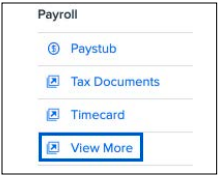
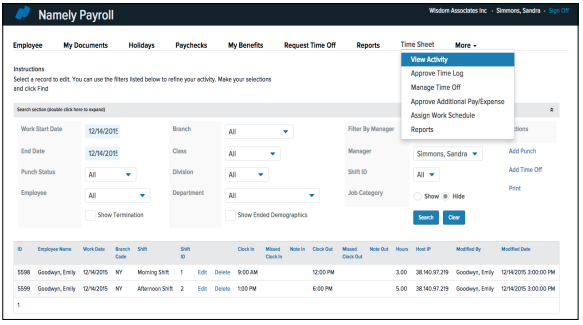
Approving Employee Time Sheets
Managers can view time entry activity and approve time sheets and time off for their employees.
To view and approve time sheet activity:
1. Access employee timecards by selecting the View More link from the lefthand springboard of the Namely homepage.
2. To approve time entered, managers will navigate to Approve Time Log from the Time Sheet dropdown and select Approve All.
3. By selecting View Punches, Managers can view each punch completed by the employee. They may also modify or delete time entries, as well as Add Punch and Add Time Off information.
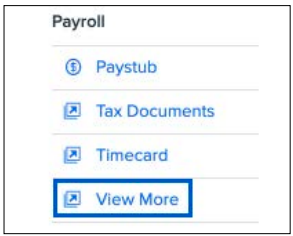
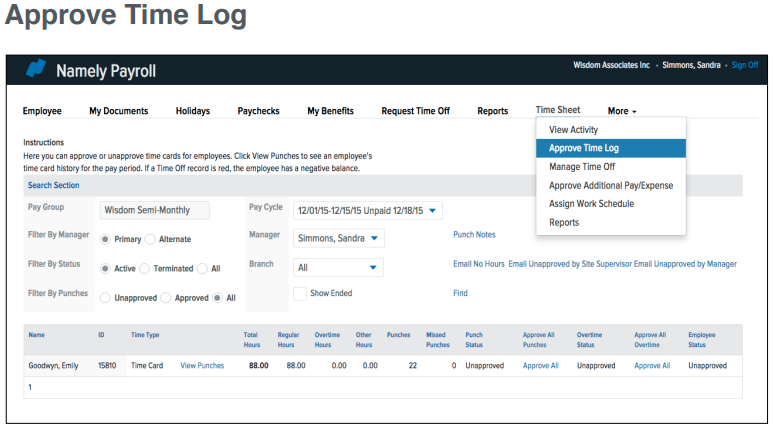
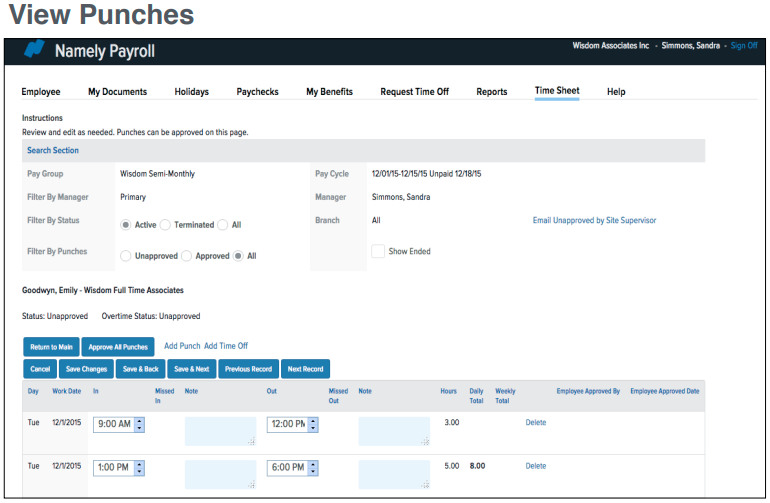
Approving Employee Time Off Requests
Managers can view time entry activity and approve time sheets and time off for their employees.
To view and approve time sheet activity:
1. Access employee timecards by selecting the View More link from the lefthand springboard of the Namely homepage.
2. To approve time off, navigate to Manage Time Off from the Time Sheet dropdown menu.
3. Managers can select status - Approve or Deny - then select all or individual checkboxes.
4. Select Update Selected Requests to apply the status to the selected individuals.
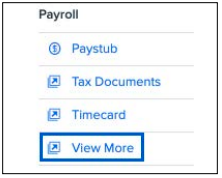
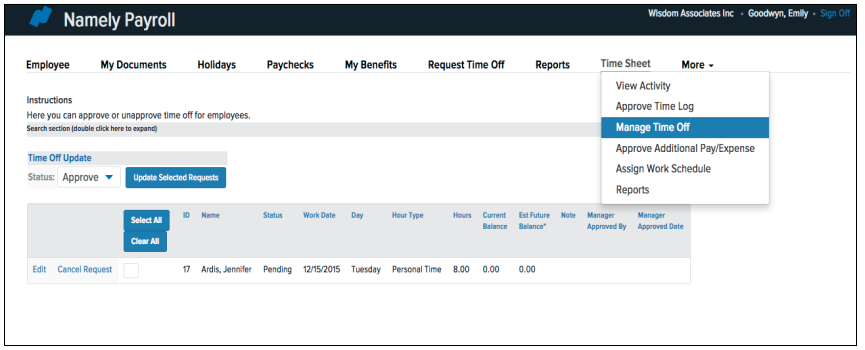
Note:
For questions or support matters, please submit a case in the Help Community.
© 2016 Namely, Inc. Proprietary & Confidential